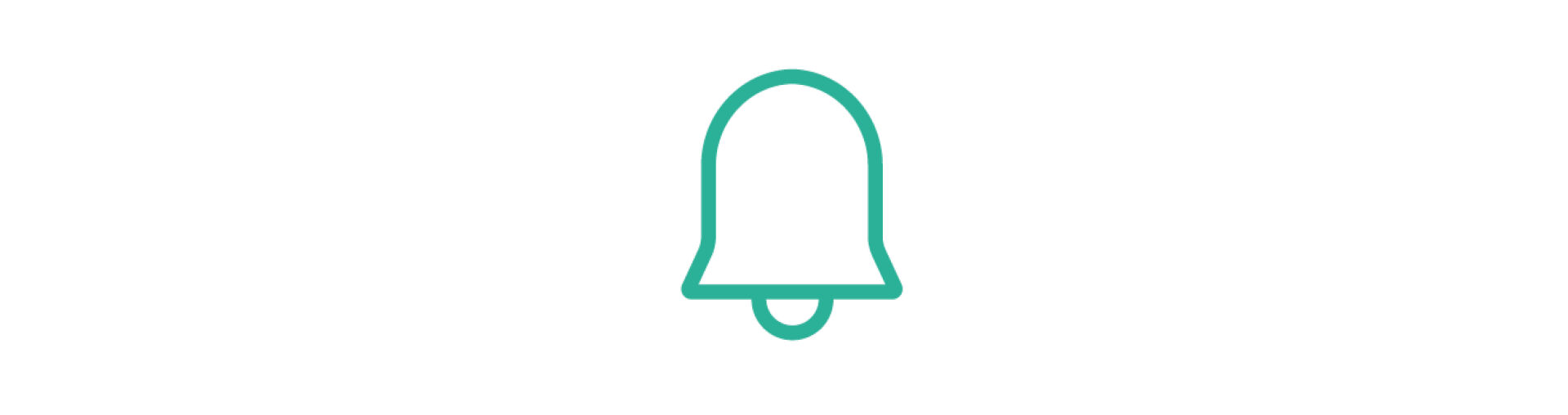There is a list of notices available to users on the notice templates tab. These are notices triggered from updates such booking cancellations, date changes and so on.
Each company will have the notice templates, which are available to all users. Each user will have the option to choose what notices they want to receive, and they can decide if they wish to receive a notice, an email, or both.
You can amend your notice settings on your profile icon.
2.5.1 Automated Notices
Below is a list of the notices available to users to subscribe to: (Reminder of the difference between users here in 2.2.1)
Company (Level 2):
- Booking Confirmed: Receive a notification when a booking is confirmed for one of your company's properties.
- Booking Cancelled: Receive a notification when a booking is cancelled for one of your company's properties.
- Booking Dates Changed: Receive a notification when there is a change to the dates for one of your company's bookings.
- Pre-check in From Completed: Receive a notification when the pre-check in for one of your company's bookings.
- Deferred Security Deposit Paid: Receive a notification when a deferred security deposit payment is made for one of your company's bookings.
- Post Check Out: Receive a notification after guests have checked out from one of your company's properties.
User (Level 1):
- Booking Confirmed: Receive a notification when a booking is confirmed for one of your properties.
- Booking Cancelled: Receive a notification when a booking is cancelled for one of your properties.
- Booking Dates Changed: Receive a notification when there is a change to the dates of one of your bookings.
Are there levels of importance?
Yes, notices are marked as High, Medium, Low importance.
- Booking Confirmed: High
- Booking Cancelled: High
- Booking Dates Changed: High
- Pre-check in From Completed: Medium
- Deferred Security Deposit Paid: Medium
- Post Check Out: Low
2.5.2 Conditions & Triggers
For a Company user (Level 2):
Booking Confirmed: For a booking, when the booking status is changed to confirmed (either manually, or through an automated update).
Booking Cancelled: For a booking, when the booking status is changed from confirmed to cancelled (either manually, or through an automated update).
Booking Dates Changed: For a booking, when there is a change to the dates of the booking, and the booking status was confirmed (either manually, or through an automated update).
Pre-check in From Completed: For a booking, the Pre-Check In Form status changes from "Not Sent" or "Sent" to "Completed" or "All but deposit".
Deferred Security Deposit Paid: For a booking, the Pre-Check In Form status changes from "All but deposit" to "Completed".
Post Check Out: For a booking, 1 day after the check out, at 9:30am, the booking status was confirmed.
For a User (Level 1):
Booking Confirmed: For a booking, when the booking status is confirmed and the payment status is changed from "Not Paid" to either "Paid" or "Partially Paid" (manual change). A change from Partially Paid to Paid will not trigger the notice.
Booking Cancelled: For a booking, when the booking status is changed from confirmed to cancelled (either manually, or through an automated update), the payment status was either paid or partially paid before the change.
Booking Dates Changed: For a booking, when the dates of a booking are changed (either manually, or through an automated update). The booking status was confirmed and the payment status was either paid or partially paid before the change.
Who can amend the notice templates? Can I amend the notice templates?
Currently, it is not possible for you to create or edit the content of the notice templates.
How can I subscribe to, or change my notice settings?
You can subscribe or unsubscribe the notices you would like to receive by doing the following:
Log in to your Hospiria account > Click on your profile icon > Go to Notice Settings > Click the edit icon on the top right hand corner > Select "yes" or "no" for the notices and/or emails > Save.
Is any notice activated by default?
For company (Level 2), no notice is activated by default.
Only for existing Users (Level 1), the Booking Confirmation notice is activated by default, for any new user please follow the process mentioned above.
Notice or Email?
You can choose to receive any notice either as a notice in Hospiria, and/or as an email. The email will be sent to the email assigned to your profile.
2.5.3 Action your Notices
How to action your notices:
New notice alerts will appear in your Hospiria page, at the top right hand corner, on the bell icon.
Click on the bell and you will be transferred to the notice page.
Click on each notice to read the content.
You can choose to mark a notice as unread or delete it.
Can I reply to an email notice?
No. Notices sent as emails are sent from noreply@hospiria.com and there is no REPLY-TO address.
Our technology is a game changer
- Full listing and expert price setting on 40+ platforms to take your occupancy and profits to the next level
- The dashboard lets you see how your portfolio is performing at a glance
Features
| Software packages | Basic | Standard | Premium |
|---|---|---|---|
| Platform Distribution | |||
| Distribution via 40+ platforms including major, affiliate, select access* and niche platforms | |||
| Single property page - Manage all your listings from within the platform | |||
| Booking management - Fully synced Bookings list | |||
| Single & Multi-calendars - flexibly update your availability and see your properties all in one place | |||
| Performance reporting in one dashboard - see your key metrics by Company or Apartment | |||
| Revenue management | |||
| Dynamic pricing - Managed in-platform and powered by Pricelabs, to increase revenue through rate optimisation. | |||
| Enquiry management - Track, action and convert direct bookings in one place | |||
| Smart Availability Search - Match enquiries with available properties through smarter searches. | |||
| Automated customer communications - Customisable email templates for all your communication needs | |||
| Operational Toolkit | |||
| Automated Scheduler - Aut-schedule your field activity inc. check ins, cleaning and maintenance | |||
| Deep third-party integrations - Connect your automated schedule to Breezeway, Keynest and more | |||
| Customisable pre-check in process - Check-in and out times, special welcome packages & upgrades | |||
| Deposit management - Track, amend and action deposits from Hospiria |
Our Service Support
Most companies just offer a technology. We offer a support service as well, taking care of everything from onboarding to reservation management.
Platform & listing management
-
Access to exclusive channels
-
Account management with all platforms
-
Host insurance through our specialist partners
Revenue management
-
Professional listing and expert optimisation
-
Pricing management from our experts
-
All payments handled
Reservations management
-
24/7 reservation desk
-
Guest verification
-
Customised pre-check-in services